1
Introduction:
For developers and testers embarking on iOS app development, the ability to test applications on physical Apple devices is crucial. However, not everyone has the luxury of owning a Mac to generate an IPA file, which is essentially the iOS equivalent of an Android APK. In this blog post, we'll walk you through a simple yet effective way to create an IPA file for testing purposes on any Apple device, using a tool called Odevio, without the need for a Mac.
What is an IPA File?
An IPA file encapsulates an iOS application and allows it to be installed on iOS devices. It's what you'll need to distribute your app to testers or even for personal testing on devices. Think of it as the final product that comes out of your development process, ready to be experienced firsthand.
2
Step 1: Registering Your Device with Apple Developer
Before anything else, the devices intended for testing must be registered with your Apple Developer account. This is a prerequisite for deploying any test builds to Apple devices.
- Start by visiting the Apple Developer Devices List and add a new device.
- To do this, you'll need the UDID of the Apple device you're targeting. You can find this easily by navigating to udid.tech using the device itself. Alternatively, the UDID can be retrieved from iTunes when the device is connected.
- Follow the steps to register your device. This step ensures that the app can be installed and run without hitches on the devices you've chosen for testing.
3
Step 2: Building the IPA File
Now, onto the main event—creating your IPA file using Odevio.
In Odevio, head over to the Builds tab. Start by selecting your folder and choose your app from the list of applications you have access to.
For the purpose of testing on physical devices, ensure you select the Ad-Hoc build type.
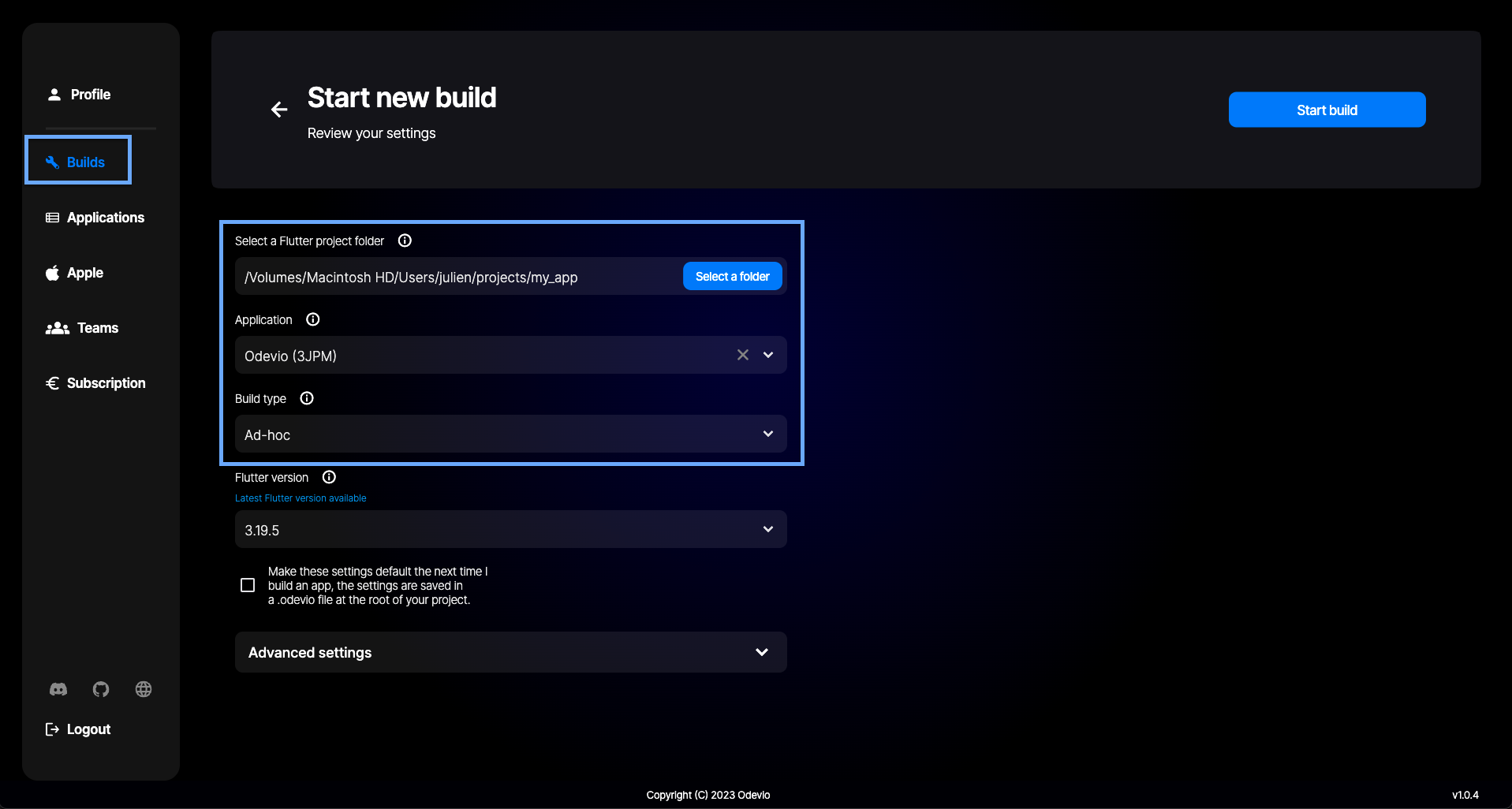
Press the Start build button and Odevio will prepare your IPA file.
Once your build is done and succeeded you will have the possibility to either scan the QR code to retrieve the IPA for your app and test it on a physical device.
Alternatively, dowload the file or share the URL with any of your registered Apple devices, such as via email. Opening the link on the device will prompt the installation of your app.
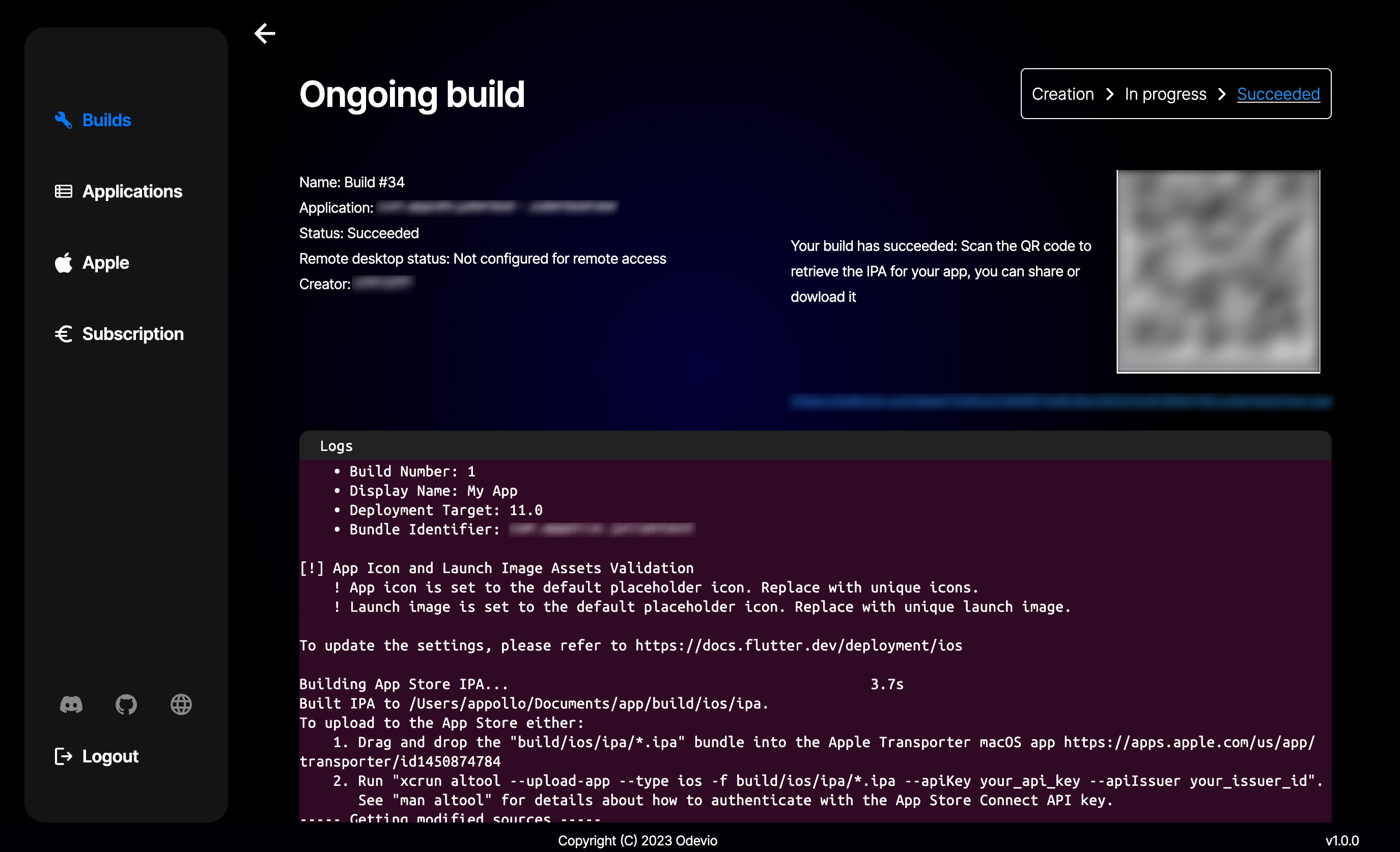
It's that simple! You've now built an app ready for testing on physical devices, all without having a Mac.
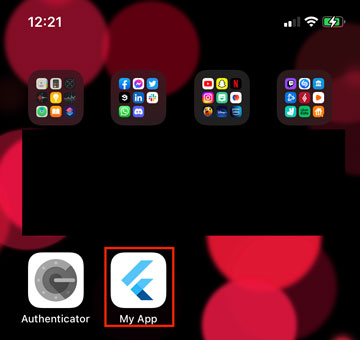
Important Notes:
- Remember, the device must be registered before you proceed with the build. If it's not, the app will refuse to install.
- Configuration builds do not create an IPA file. Make sure you're using the correct build type as outlined above. Some other build types also generate an IPA but Ad-hoc build types are the only one where you can retrieve it.
4
Conclusion:
Testing your iOS app on real devices is a critical step in the development process, offering insights that simulators can't. By following the steps outlined in this guide, you can generate IPA files for your app without needing access to a Mac, making the testing phase more accessible and flexible. Whether you're a solo developer or part of a larger team, using Odevio opens up new possibilities for iOS app development and testing.